Confused by QuickBooks' Report Customization?

If you’re still doing your accounting on paper, you know how challenging it is to create reports. You might be able to cobble together a simple report using Excel, but even that takes time and skill.
QuickBooks makes that critical process easier. It comes with dozens of pre-formatted report templates. You simply choose one, and the software fills it with your company’s own data. You can even modify it to target the exact slice of data you need.
Here’s a simple example. Let’s say you want a list of residential customers who are 60 days or more in arrears. You would open the Reports menu and select Customers & Receivables, then A/R Aging Detail. The report will open; by default, it lists all transactions. Click Customize Report in the upper left corner, and the Modify Report: A/R Aging Detail window opens.
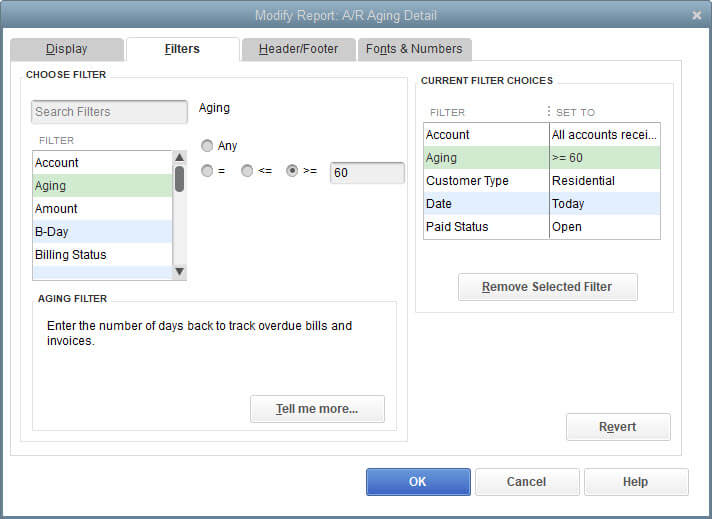
Click the Filters tab. The list that displays under CHOOSE FILTER contains all of the data types you can choose for your customization. Click Account. The middle column will provide your options here. Open the drop-down list in the middle column and select All accounts receivable. That filter will appear in the third column.
Go back to the first column and select the second filter listed there, Aging. The middle column actually gives you four options. Choosing Any wouldn’t pare down the list. The next line lets you enter a number that is equal to, greater than, or less than a specific number. You want to see the customers who are 60 days or more past due, so you would click in the radial to the left of >= and enter 60 in the box.
You are limiting your search to residential customers, so you would go back to the first column and scroll down to Customer Type. Open the drop-down list in the second column and select Residential. The next filter in the first column is Date. Click on that to highlight it, then select Today in the second column. And there’s one more: Select the Paid Status filter and select Open.
As you continue to select filters, you’ll notice that they appear in the third column. At this point, you’ve selected five, and you could choose more if you wanted to, but that’s not necessary for this customization. If you’ve made a mistake, simply highlight the incorrect filter in the third column and click on Remove Selected Filter. When you’re done, click OK. Your modified report will appear.
You can see from scanning the list of available filters that you could set up very complex searches. You could also modify the report’s column structure, its header and footer, and the way fonts and numbers appear. We are happy to help you customize your reports and explore any other QuickBooks features that can help you make better business decisions. Contact us anytime to schedule a consultation.

- Harmony, Futuristic, Arranger, Restorative, Woo
Amanda Harpster
Amanda Harpster, Client Advisory Services Manager, began her career in 2003. She has developed extensive expertise in accounting software and small business consulting.
Specializing in QuickBooks support and accounting software conversions, Amanda focuses on providing consulting services to clients across various industries, including manufacturing and distribution, software and technology, and professional services. She excels at solving complex problems and improving client efficiencies through software solutions. Amanda values the opportunity to help businesses streamline their accounting processes and provide ongoing support for their financial operations.
Amanda lives in Elkhorn, NE, with her husband Kyle, their two children, two dogs, and a cat. When she's not competing in bowling leagues and traveling tournaments, Amanda can be found cheering on her kids at their sporting events and show choir performances.
Recent News & Insights
Recruiting medical talent? Know the Tax Implications of Modern Compensation Packages
How Stay Interviews Help Retain High Performers
The Importance of Hiring an M&A Team
Treasury Management: Strategies to Improve Financial Stability & Growth
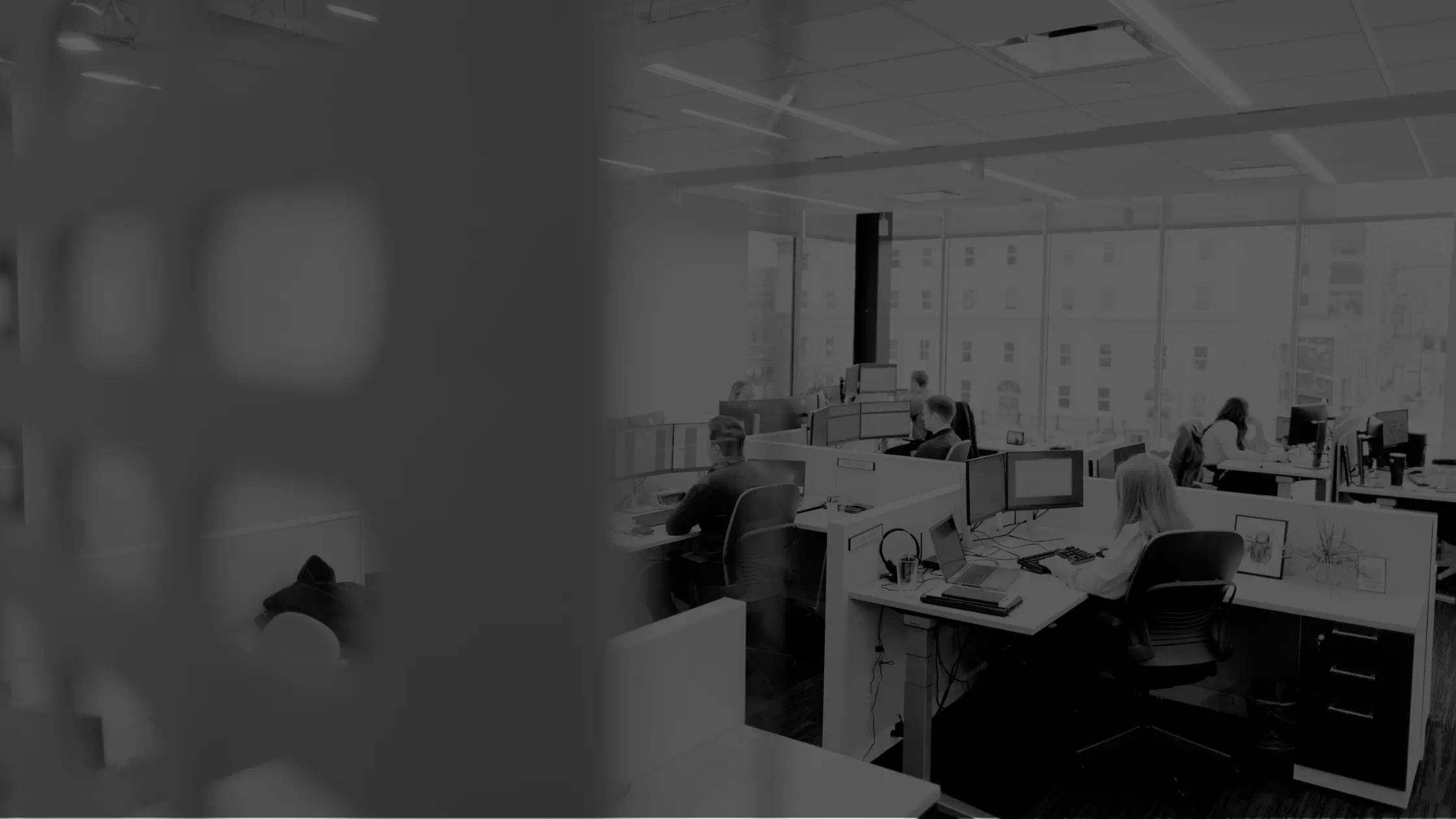

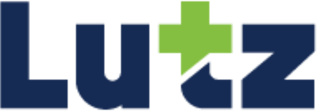
.jpg?width=300&height=175&name=Mega%20Menu%20Image%20(1).jpg)
%20(1).jpg?width=300&height=175&name=Mega%20Menu%20Image%20(2)%20(1).jpg)
%20(1)-Mar-08-2024-09-27-14-7268-PM.jpg?width=300&height=175&name=Untitled%20design%20(6)%20(1)-Mar-08-2024-09-27-14-7268-PM.jpg)

%20(1)-Mar-08-2024-09-11-30-0067-PM.jpg?width=300&height=175&name=Untitled%20design%20(3)%20(1)-Mar-08-2024-09-11-30-0067-PM.jpg)
%20(1).jpg?width=300&height=175&name=Mega%20Menu%20Image%20(3)%20(1).jpg)
%20(1).jpg?width=300&height=175&name=Mega%20Menu%20Image%20(4)%20(1).jpg)
%20(1).jpg?width=300&height=175&name=Mega%20Menu%20Image%20(5)%20(1).jpg)
-Mar-08-2024-08-50-35-9527-PM.png?width=300&height=175&name=Untitled%20design%20(1)-Mar-08-2024-08-50-35-9527-PM.png)


.jpg)




