
The word “account” in QuickBooks has two meanings. If you’re a small business person and not an accountant, you probably use it when you’re talking about bank accounts like checking and savings.
A Chart of Accounts, though, which is at the core of every accounting system, represents a much broader definition of the word. It refers to different types of accounts. Though these categorizations can vary depending on the software you’re using, QuickBooks uses four major classifications and some minor ones. Its Chart of Accounts contains transactions divided primarily into:
- Assets. These are items you’ve purchased that will be used in your business and which usually have significant monetary value, like vehicles and other equipment, as well as your inventory.
- Liabilities. If you owe money to a person or business but haven’t yet paid it, it’s a liability, or debt.
- Income. This type of account documents money coming in as sales revenue or fees for services.
- Expenses. These are transactions you’ve entered for items or services needed to run your day-to-day business operations, like advertising, office supplies, and rent.
Some transactions you create in QuickBooks are assigned automatically to an account. An Invoice will go into your Accounts Receivable and you’ll assign it to a Revenue account contained in the Chart of Accounts. Similarly, when you create a bill it will post to Accounts Payable, and you’ll have to assign it to an Expense account, so QuickBooks knows why you spent the money. For example, your electric bill would be classified as a Utility Expense.
What It Looks Like
You can see the Chart of Accounts in QuickBooks by clicking the icon in the upper right corner of the home page or opening the Company menu and clicking Chart of Accounts. It’s a simple list with five columns: Name (of the account), online access status, Type, Balance Total (either positive or negative), and Attach[ments].
Double click on an entry, and a detailed list that looks like a bank register is displayed. Double click on any of the individual entries, and you can see the original transactions.
You can access some of QuickBooks’ other tools from the main Chart of Accounts page. Right-click on an entry, like Checking, and you’ll see links to actions like Write Checks and Reconcile. You’ll also see New, Edit Account, and Delete Account. We strongly recommend that you not make any changes to your Chart of Accounts. If you feel some are warranted, please let us help you.
As we said, your Chart of Accounts works in the background. You’ll see evidence of what it’s done when you run reports and start preparing your financial data for income tax filing. So, it’s critical that you select the correct account when QuickBooks requires it.
If you’re having trouble selecting the right one(s) at any point, we can go over the QuickBooks account structure with you. It’s much easier to assign the right accounts as you’re creating transactions than it is to make changes after the fact. The accuracy of your reports and taxes depends on it. Contact us if you have any questions or to learn more about our client advisory services. You can also view related articles by visiting our outsourced accounting blog.
Recent News & Insights
5 Ways to Maximize Your Chances of Employment
Finding a Lifelong Career
CMS Announces New Method II Billing Edits for Critical Access Hospitals
The Dollar and International Diversification + 4.30.25
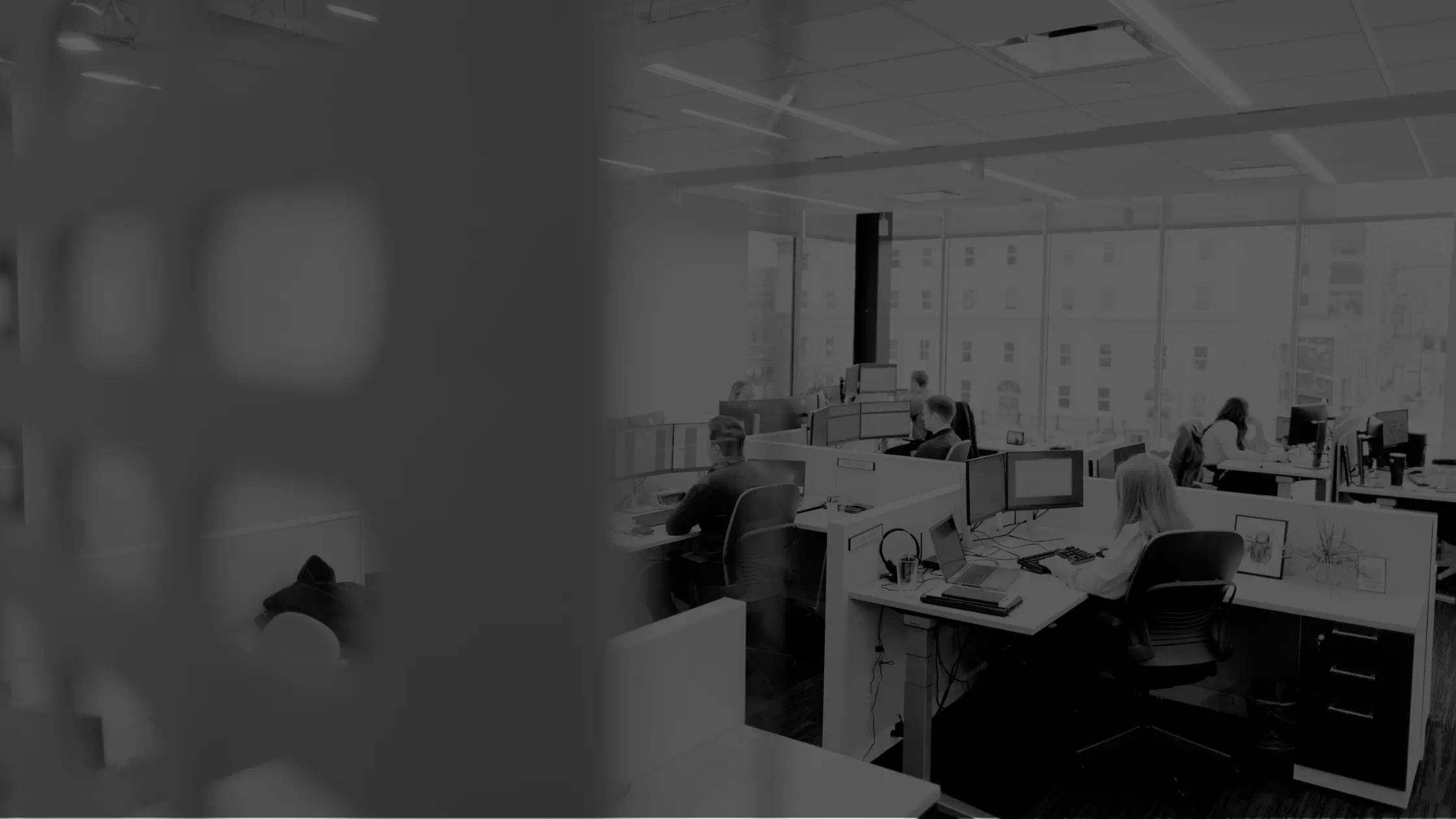

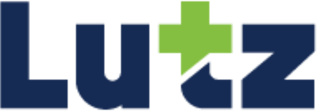
.jpg?width=300&height=175&name=Mega%20Menu%20Image%20(1).jpg)
%20(1).jpg?width=300&height=175&name=Mega%20Menu%20Image%20(2)%20(1).jpg)
%20(1)-Mar-08-2024-09-27-14-7268-PM.jpg?width=300&height=175&name=Untitled%20design%20(6)%20(1)-Mar-08-2024-09-27-14-7268-PM.jpg)

%20(1)-Mar-08-2024-09-11-30-0067-PM.jpg?width=300&height=175&name=Untitled%20design%20(3)%20(1)-Mar-08-2024-09-11-30-0067-PM.jpg)
%20(1).jpg?width=300&height=175&name=Mega%20Menu%20Image%20(3)%20(1).jpg)
%20(1).jpg?width=300&height=175&name=Mega%20Menu%20Image%20(4)%20(1).jpg)
%20(1).jpg?width=300&height=175&name=Mega%20Menu%20Image%20(5)%20(1).jpg)
-Mar-08-2024-08-50-35-9527-PM.png?width=300&height=175&name=Untitled%20design%20(1)-Mar-08-2024-08-50-35-9527-PM.png)


.jpg)




